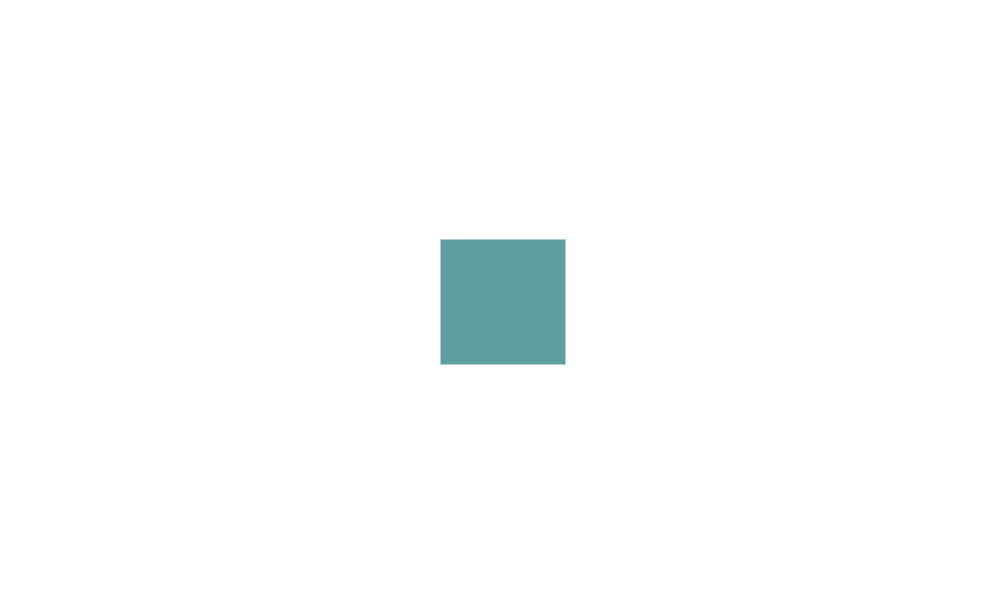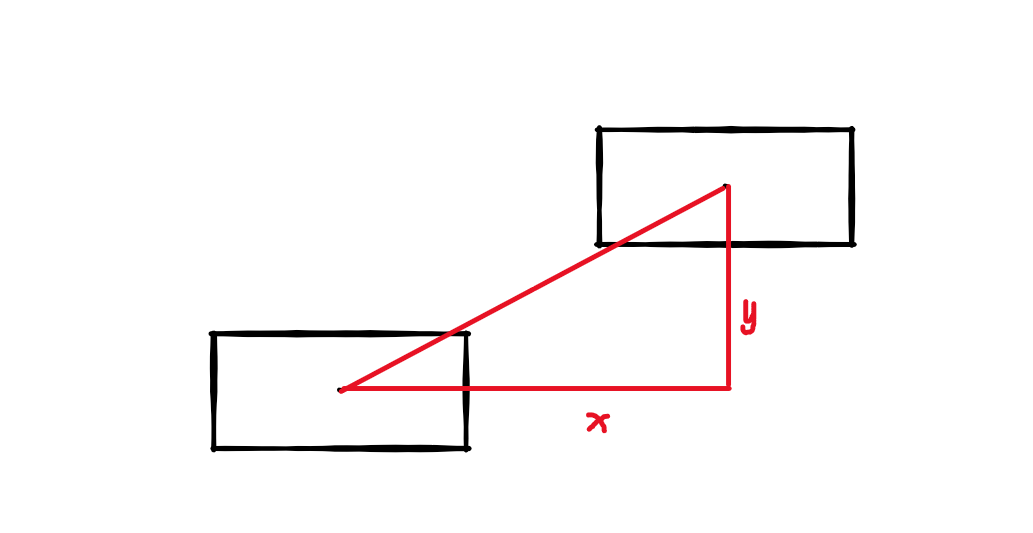本文最后更新于:2023年8月7日 凌晨
实现的效果如图
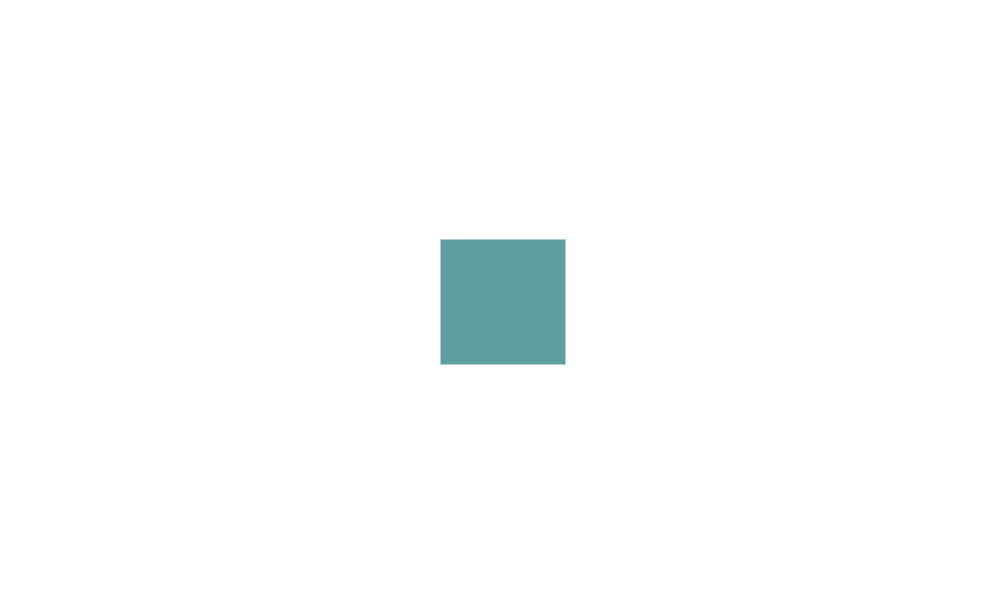
实现步骤:
- 鼠标按下时进入拖拽状态
onmousedown
- 鼠标移动时,如果是拖拽状态,则元素跟随移动
onmousemove
- 鼠标弹起或鼠标离开元素范围时退出拖拽状态
onmouseup和onmouseleave
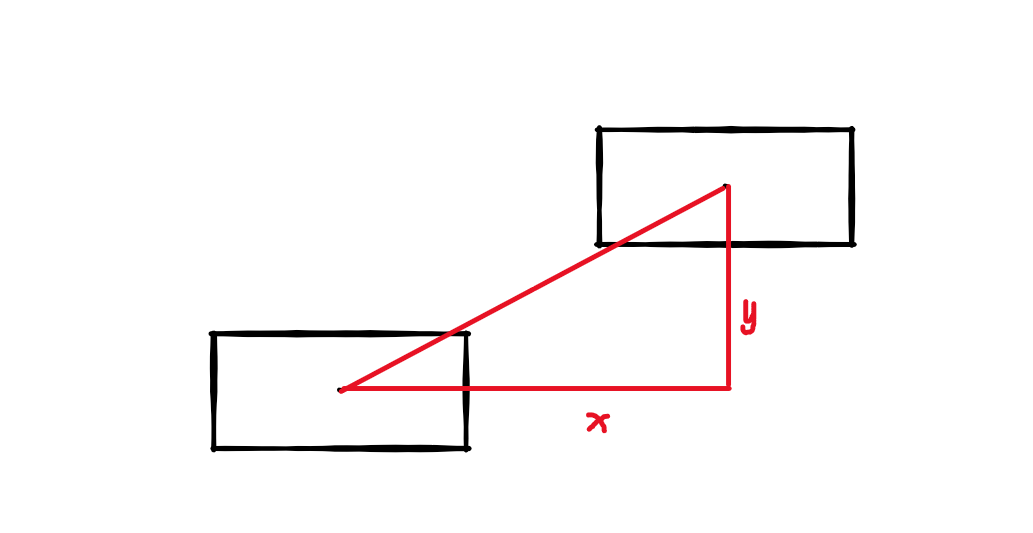
如何跟随移动?计算两个鼠标指针的距离差,然后应用到目标元素上
需要注意的是(我没做的):
- 若是对鼠标点击有要求,需要判断是否为左键
- 若是对移动范围有要求,需要做相应处理禁止移动
- 若是对性能有要求,记得做防抖处理
简单的实现拖拽代码如下:
1
2
3
4
5
6
7
8
9
10
11
12
13
14
15
16
17
18
19
20
21
22
23
24
25
26
27
28
29
30
31
32
33
34
35
36
37
38
39
40
41
42
43
44
45
46
47
48
49
50
51
52
53
54
55
56
57
58
59
60
61
62
| <!DOCTYPE html>
<html lang="en">
<head>
<meta charset="UTF-8">
<meta name="viewport" content="width=device-width, initial-scale=1.0">
<title>拖拽移动元素</title>
<style>
#tools {
position: absolute;
left: 50%;
top: 50%;
transform: translate(-50%, -50%);
height: 100px;
width: 100px;
background-color: cadetblue;
cursor: move;
}
</style>
</head>
<body>
<div id="tools"></div>
<script>
let start = null;
let isDrag = false;
const tools = document.getElementById("tools");
tools.onmousedown = function (e) {
start = {
x: e.x,
y: e.y,
};
isDrag = true;
}
tools.onmouseup = function (e) {
isDrag = false;
}
tools.onmouseleave = function (e) {
isDrag = false;
}
tools.onmousemove = function (e) {
if (isDrag) {
let distance = {
x: e.x - start.x,
y: e.y - start.y,
}
tools.style.left = tools.offsetLeft + distance.x + 'px';
tools.style.top = tools.offsetTop + distance.y + 'px';
start.x = e.x;
start.y = e.y;
}
}
</script>
</body>
</html>
|